Counter.wmail-service.com is not just a domain; it’s a gateway to malicious activities primarily associated with the VenomSoftX malware. This guide is here to help you understand the gravity of the situation, the methods you can use to remove this malware, and how to shield your computer from similar threats.
What Is Counter.wmail-service.com?
Counter.wmail-service.com, a domain used by cybercriminals for malicious activities, is a serious threat. It is often associated with the VenomSoftX malware, a Trojan that specifically targets web browsers. Once your computer is infected, this malware can seize control of your browser settings, redirect your searches, flood your screen with intrusive ads, and compromise your online security.
How Does Counter.wmail-service.com Infect Systems?
Counter.wmail-service.com typically infiltrates systems through:
- Malicious Downloads: Downloading software from untrusted or compromised websites.
- Email Attachments: Opening email attachments from unknown or suspicious sources.
- Compromised Websites: Visiting websites that have been hacked to distribute malware.
Once installed, the VenomSoftX malware changes your browser settings, redirecting your searches and injecting ads. This not only disrupts your browsing experience but also poses significant security risks.
Symptoms of Infection
If your system is infected with counter.wmail-service.com, you might notice:
- Browser Redirects: Your browser frequently redirects to counter.wmail-service.com or other unwanted sites.
- Intrusive Ads: You see an increase in pop-up ads and banners.
- Slow Browser Performance: Your browser becomes sluggish and unresponsive.
- Unauthorized Changes: Your browser settings have been changed without your permission.
How to Remove Counter.wmail-service.com
Removing counter.wmail-service.com involves several steps. Here’s a comprehensive guide to help you remove this malware and restore your system’s security.
Step 1: Reset Browser Settings
Resetting your browser can help undo changes made by the malware. Here’s how to do it for different browsers:
- Google Chrome:
- Open Chrome and click on the three-dot menu in the top-right corner.
- Select “Settings” from the dropdown menu.
- Scroll down and click “Advanced” to expand more settings.
- In the “Reset and clean up” section, click “Restore settings to their original defaults.”
- Confirm by clicking “Reset settings.”
- Mozilla Firefox:
- Open Firefox and click on the three-line menu in the top-right corner.
- Select “Help” from the menu.
- Click on “Troubleshooting Information.”
- Click the “Refresh Firefox” button.
- Confirm by clicking “Refresh Firefox” again.
- Microsoft Edge:
- Open Edge and click on the three-dot menu in the top-right corner.
- Select “Settings” from the dropdown menu.
- Scroll down and click “Reset settings.”
- Click “Restore settings to their default values.”
- Confirm by clicking “Reset.”
Step 2: Run a Full System Scan
Using a reputable antivirus or anti-malware program to run a full system scan is crucial. Here are some recommended tools:
- Malwarebytes:
- Download and install Malwarebytes.
- Open the program and update the virus definitions.
- Run a full system scan to detect and remove any threats.
- HitmanPro:
- Download and install HitmanPro.
- Run a one-time scan to find hidden malware.
- Remove any detected threats.
- AdwCleaner:
- Download and install AdwCleaner.
- Run the program to scan for adware and unwanted programs.
- Clean your system by removing detected items.
Step 3: Manual Removal (Advanced Users)
For those comfortable with manual removal, you can delete files and folders associated with the malware. Exercise caution and ensure you only remove malicious files.
Step 4: Clear Browser Data
Clearing your browser’s data can help remove any remaining traces of the malware:
- Go to your browser’s settings.
- Find the option to clear browsing data.
- Select cookies, cached files, and history.
- Clear the data to remove any compromised files.
Step 5: Secure Your System
To prevent future infections, follow these best practices:
- Keep Software Updated: Regularly update your operating system and security software.
- Avoid Suspicious Downloads: Only download software from trusted sources.
- Be Cautious with Emails: Don’t open attachments from unknown senders.
- Use Security Extensions: Install ad-blockers and security extensions to protect your browser.
By diligently following these steps, you can effectively remove counter.wmail-service.com and fortify your computer against future threats. Remember, maintaining good security practices is key to ensuring your system remains secure.
FAQs on Counter.wmail-service.com
Q1: What is counter.wmail-service.com?
A1: Counter.wmail-service.com is a domain associated with the VenomSoftX malware. It is known for hijacking browsers, redirecting searches, displaying intrusive ads, and compromising online security.
Q2: How does counter.wmail-service.com infect my computer?
A2: This malware can infiltrate your system through malicious downloads, email attachments, and compromised websites. It often sneaks in when you download software from untrusted sources or open suspicious email attachments.
Q3: What are the symptoms of a counter.wmail-service.com infection?
A3: Common symptoms include frequent browser redirects to counter.wmail-service.com, an increase in pop-up ads, sluggish browser performance, and unauthorized changes to your browser settings.
Q4: How can I remove counter.wmail-service.com from my computer?
A4: You can remove it by resetting your browser settings, running a full system scan with reputable antivirus or anti-malware software (like Malwarebytes, HitmanPro, or AdwCleaner), and manually deleting any associated malicious files if you are comfortable with advanced troubleshooting.
Q5: How do I reset my browser to remove counter.wmail-service.com?
A5: Google Chrome: Go to Settings > Advanced > Reset and clean up > Restore settings to their original defaults.
Mozilla Firefox: Open the menu, select Help > Troubleshooting Information > Refresh Firefox.
Microsoft Edge: Navigate to Settings > Reset settings > Restore settings to their default values.
Q6: Can I manually remove counter.wmail-service.com?
A6: Yes, advanced users can manually delete files and folders associated with the malware. However, it is recommended to use automated tools like Malwarebytes or HitmanPro to ensure complete removal.
Q7: How can I prevent future infections from counter.wmail-service.com?
A7: Keep your software and operating system updated, avoid downloading software from untrusted sources, be cautious with email attachments, and use security extensions like ad-blockers to protect your browser.
Q8: What tools are recommended for removing counter.wmail-service.com?
Rest assured; there are tools available to help you combat counter.wmail-service.com. Recommended programs like Malwarebytes, HitmanPro, and AdwCleaner are designed to effectively detect and remove the VenomSoftX malware and its associated threats.
Q9: What should I do if my browser settings have been changed by counter.wmail-service.com?
A9: Reset your browser to its default settings and clear your browsing data, including cookies, cache, and history, to remove any remaining traces of the malware.
Q10: Is it safe to continue using my computer after removing counter.wmail-service.com?
A10: Once you have successfully removed the malware and reset your browser settings, your computer should be safe to use. However, continue to practice safe browsing habits and keep your security software updated to prevent future infections.
Also Read: Wadware: A Comprehensive Guide
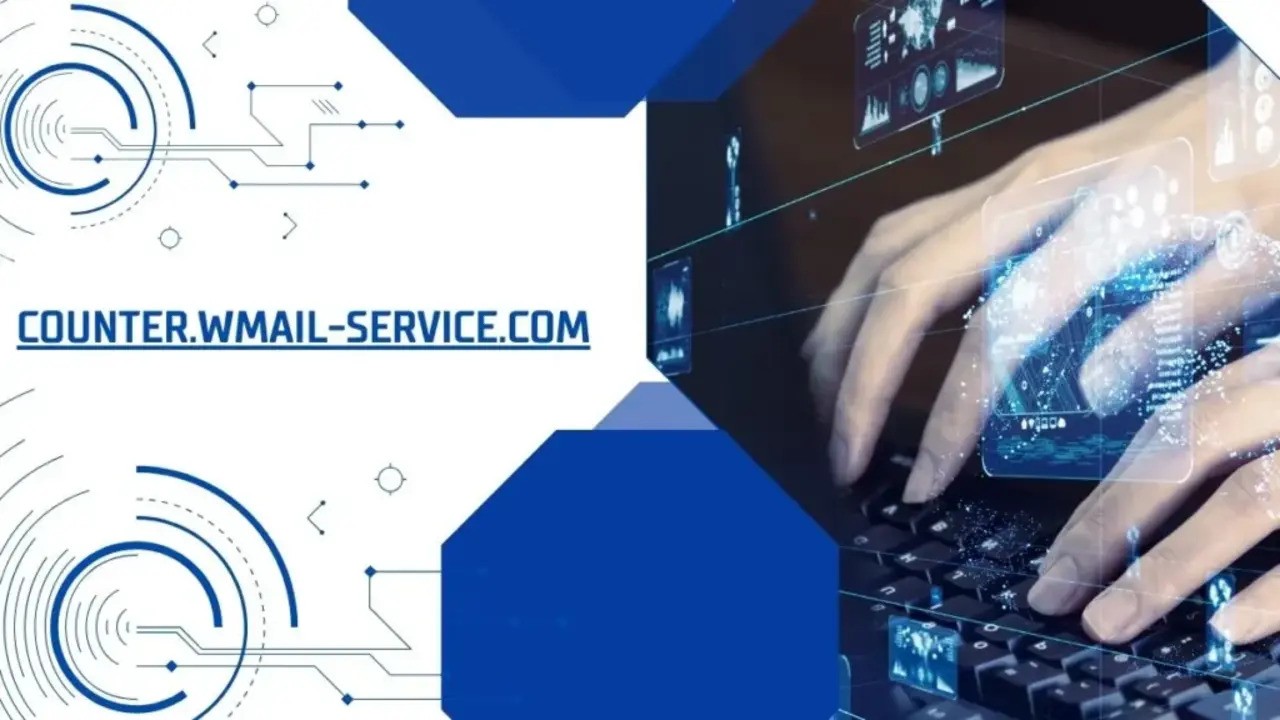
Your article helped me a lot, is there any more related content? Thanks!
Лучшие напитки с доставкой: от вин до коллекционного виски
доставка алкоголя на дом москва доставка алкоголя в домодедово .
¡Saludos, fanáticos del desafío !
Casinosextranjerosenespana.es – Toda la acciГіn online – п»їhttps://casinosextranjerosenespana.es/ casino online extranjero
¡Que vivas increíbles jugadas excepcionales !
¡Hola, fanáticos del riesgo !
Casino online fuera de EspaГ±a sin lГmites territoriales – п»їп»їhttps://casinoonlinefueradeespanol.xyz/ casinos online fuera de espaГ±a
¡Que disfrutes de asombrosas botes impresionantes!
¡Saludos, amantes de la adrenalina !
ВїPor quГ© elegir casinoextranjerosenespana.es? – п»їhttps://casinoextranjerosenespana.es/ п»їcasinos online extranjeros
¡Que disfrutes de giros espectaculares !
¡Saludos, aventureros del riesgo !
casinosextranjero.es – experiencias Гєnicas al jugar – https://www.casinosextranjero.es/# mejores casinos online extranjeros
¡Que vivas increíbles jugadas excepcionales !
¡Hola, fanáticos del riesgo !
Casino online extranjero con verificaciГіn en minutos – п»їhttps://casinoextranjero.es/ casinos extranjeros
¡Que vivas conquistas brillantes !
¡Bienvenidos, seguidores de la adrenalina !
Casino fuera de EspaГ±a sin impuestos en ganancias – https://www.casinoporfuera.guru/ п»їcasino fuera de espaГ±a
¡Que disfrutes de maravillosas triunfos legendarios !
¡Saludos, cazadores de suerte !
casinos fuera de EspaГ±a con chat en vivo 24/7 – п»їhttps://casinosonlinefueraespanol.xyz/ casinos online fuera de espaГ±a
¡Que disfrutes de jackpots fascinantes!
Your article helped me a lot, is there any more related content? Thanks!
¡Saludos, seguidores del desafío !
Casinos extranjeros con bonos para jugadores frecuentes – https://www.casinoextranjerosdeespana.es/# casinos extranjeros
¡Que experimentes maravillosas tiradas afortunadas !
?Hola, participantes de juegos emocionantes !
Casinosonlinefueradeespanol para jugar con criptomonedas – https://casinosonlinefueradeespanol.xyz/# casinosonlinefueradeespanol
?Que disfrutes de asombrosas exitos sobresalientes !
Здравствуйте, уважаемые форумчане! Недавно наткнулся на полезный портал. Нашел ответы на многие свои вопросы.
Как часто поливать? Нужна ли высокая влажность? подробно расписано в этой рубрике. Простые и понятные инструкции.
Кому интересно, вот ссылка:
[url=https://raregreen.ru/category/sukulenti-i-kaktusi/]https://raregreen.ru/category/sukulenti-i-kaktusi/[/url]
Загляните, не пожалеете.
Народные приметы http://www.topoland.ru .
Наши курсы барбершоп помогут освоить актуальные техники и открыть новые горизонты. Мы обучаем результативно.
Запись на курсы барбера набирает популярность среди молодежи. Учебные заведения все чаще предлагают курсы для барберов. Спрос на услуги профессии барбера способствует увеличению числа обучающих программ.
На таких курсах обучают не только основам стрижки, но и искусству общения с клиентами. Учащиеся получают актуальные знания, которые помогут им построить карьеру в этой сфере. Они изучают различные стили и техники стрижки, а также уход за волосами и бородой.
Выпускники имеют возможность трудиться в парикмахерских или запускать собственные проекты. Выбор курсов часто зависит от репутации школы и её месторасположения. Важно изучить отзывы и рекомендации перед тем, как записываться на курсы.
В итоге, подходящие курсы барбера следует подбирать в зависимости от ваших амбиций и целей. С каждым днем рынок барберинга расширяется, поэтому качество образования становится решающим. Не забывайте, что успех в этой профессии зависит от постоянного обучения и практики.
¡Saludos, descubridores de tesoros !
Casino sin licencia con pagos al instante – https://audio-factory.es/ casinos sin registro
¡Que disfrutes de asombrosas botes sorprendentes!
¡Bienvenidos, cazadores de premios extraordinarios!
Casino sin licencia con juegos rГЎpidos – п»їmejores-casinosespana.es casino online sin licencia espaГ±a
¡Que experimentes maravillosas momentos inolvidables !
¡Hola, participantes de desafíos emocionantes !
Casino online sin licencia con interfaz mГіvil – https://www.casinosonlinesinlicencia.es/ casino sin licencia espaГ±a
¡Que vivas increíbles victorias memorables !
¡Saludos, apostadores expertos !
Casino online sin licencia sin pasos complicados – https://www.emausong.es/ casino online sin licencia
¡Que disfrutes de increíbles giros exitosos !
¡Saludos, cazadores de recompensas extraordinarias!
Casino con bono de bienvenida top EspaГ±a – п»їhttps://bono.sindepositoespana.guru/# casino online bono por registro
¡Que disfrutes de asombrosas movidas brillantes !
Greetings, discoverers of secret humor !
10 funniest jokes for adults you’ll love – п»їhttps://jokesforadults.guru/ good jokes for adults
May you enjoy incredible surprising gags!
прогнозы на хоккей http://www.luchshie-prognozy-na-khokkej.ru .
buy generic amoxicillin – https://combamoxi.com/ amoxicillin uk
mostbet az slotlar https://mostbet3041.ru/
купить айфон в спб новый http://kupit-ajfon-cs.ru .
mostbet az aviator [url=https://mostbet4048.ru]https://mostbet4048.ru[/url]
спб купить айфон https://kupit-ajfon-cs3.ru .
1win online casino https://www.1win3027.com
diflucan pills – https://gpdifluca.com/# buy generic fluconazole
электрокарнизы для штор elektrokarnizy10.ru .
Moi!
Kasino pelit tarjoavat monipuolista viihdettä jokaiselle pelaajalle. Suosituimmat kasino pelit sisältävät kolikkopelejä, pöytäpelejä ja livekasinopelejä. [url=https://www.reallivecasino.cfd]casino sivusto[/url] Tutustu laajaan valikoimaan kasino pelejä ja löydä omat suosikkisi helposti.
Lue linkki – https://reallivecasino.cfd
gogo casino Г¤gare
casino ilman talletusta
kulosaaren casino
Onnea!
how long does 1win withdrawal take how long does 1win withdrawal take
1win token https://1win3028.com
buy generic cenforce online – click cenforce pills
паркетная доска Черс купить в Москве parketnay-doska2.ru .
cialis package insert – https://ciltadgn.com/# cialis free trial 2018
1win casino oyunları http://www.1win3040.com
cialis 50mg – https://strongtadafl.com/ cialis price south africa
1win https://www.1win3048.com
ranitidine 300mg generic – https://aranitidine.com/# zantac over the counter
Hello defenders of unpolluted breezes !
The best air purifiers for pets are tested for performance in real homes with active pets and multiple fur zones. Using an air purifier for dog hair daily will noticeably reduce buildup on rugs and hard surfaces. For top results, match the best air purifier for pet hair to the size of the room and number of pets.
An air purifier for dog hair works best when placed near areas where your dog spends most of its time. Regular use can significantly reduce the amount of fur that settles on furniture and floors. air purifier for dog hairThese devices use HEPA filters to trap microscopic allergens effectively.
Best Pet Air Filter for Allergies and Odors – п»їhttps://www.youtube.com/watch?v=dPE254fvKgQ
May you enjoy remarkable tranquil experiences !
can you buy viagra over counter uk – https://strongvpls.com/ buy viagra from canada online
1win lucky jet [url=https://www.1win3045.com]1win lucky jet[/url]
¿Hola apasionados del azar ?
Las casas extranjeras actualizan cuotas con mayor frecuencia y reflejan mejor las probabilidades reales.casas de apuestas fuera de espaГ±aEso se traduce en un retorno de inversiГіn mГЎs competitivo.
Las casas de apuestas extranjeras estГЎn disponibles en varios idiomas y monedas. Puedes elegir la configuraciГіn que mejor se adapte a ti. Todo estГЎ diseГ±ado para ser internacional.
Casas apuestas extranjeras con bonos sin requisitos complicados – п»їhttps://casasdeapuestasfueradeespana.guru/
¡Que disfrutes de enormes movimientos !
melbet promo [url=http://melbet3004.com]melbet promo[/url]
More text pieces like this would create the интернет better. amoxil sin receta
melbet букмекерская контора скачать на телефон [url=http://melbet3007.com]http://melbet3007.com[/url]
This is the kind of criticism I truly appreciate. buy gabapentin pills for sale
Гидроизоляционные работы https://gidrokva.ru для зданий и инженерных сооружений. Комплексные решения: от диагностики до полной защиты от влаги.
изготовление лестниц для дома изготовление лестниц для дома .
I couldn’t weather commenting. Adequately written! https://ursxdol.com/levitra-vardenafil-online/
george thorogood i drink alone
References:
https://theenterprisetoday.com/uber-stock-on-the-rise-whats-driving-the-growth/
mental health ai chatbot http://www.mental-health23.com .
More posts like this would add up to the online time more useful. https://prohnrg.com/product/cytotec-online/
PT. Sicurezza Solutions Indonesia provides security solutions with integrating varieties of security products which can be adjusted
to many needs from Access Control, Automatic Door, CCTV, Video Intercom, Biometric Time & Attendance, etc.
Experience selling and installing security
systems for all kinds of buildings such as private house, apartment, hotel, resort, office, government building, bank, factory,
etc.
COLCOM Hotel Lock,COLCOM Minibar,COLCOM Kettle,COLCOM Kettle Set,COLCOM Locker Lock,COLCOM Safe Deposit Box,COLCOM Infrared Body Temperature,COLCOM Portable Dishwasher,COLCOM Vaccum
Sweep Mop Robot,COLCOM Accessories,
SAMSUNG Digital Door Lock,SAMSUNG Video Intercom,
DOORHAN Sectional Door,DOORHAN Sliding Gate,DOORHAN Swing Gate,DOORHAN Parking Barrier,
ENIGMA Fingerprint,ENIGMA Automatic and Hermetic Door,
ENIGMA Proximity Cards,ENIGMA Access Control Readers,ENIGMA Access Control System,
ENIGMA Electric Lock,ENIGMA Accessories,ENIGMA Parking Barrier,ENIGMA Digital Door Lock,
ENIGMA Body Temperature Screening Smart Camera,ENIGMA Window Opener,ENIGMA Specialized Curtain Motor,
HID Access Control,HONEYWELL BLACK CCTV Analog System,HONEYWELL BLACK CCTV IP
System,APOLLO CCTV,GUARD TOUR,
VIZPIN Smartphone Access Control System,OVAL One Touch Smart Lock,HIK
VISION Body Temperature Scanner
PT. Sicurezza Solutions Indonesia provides security solutions with integrating varieties of security products which can be adjusted to many needs from Access Control, Automatic Door, CCTV, Video Intercom, Biometric Time & Attendance,
etc.
Experience selling and installing security systems
for all kinds of buildings such as private house, apartment,
hotel, resort, office, government building, bank, factory, etc.
COLCOM Hotel Lock,COLCOM Minibar,COLCOM Kettle,COLCOM Kettle Set,COLCOM Locker Lock,COLCOM Safe Deposit Box,COLCOM Infrared Body Temperature,COLCOM Portable Dishwasher,
COLCOM Vaccum Sweep Mop Robot,COLCOM Accessories,
SAMSUNG Digital Door Lock,SAMSUNG Video Intercom,
DOORHAN Sectional Door,DOORHAN Sliding Gate,DOORHAN Swing Gate,DOORHAN
Parking Barrier,
ENIGMA Fingerprint,ENIGMA Automatic and Hermetic Door,ENIGMA
Proximity Cards,ENIGMA Access Control Readers,ENIGMA Access Control System,ENIGMA Electric Lock,
ENIGMA Accessories,ENIGMA Parking Barrier,ENIGMA Digital
Door Lock,
ENIGMA Body Temperature Screening Smart Camera,ENIGMA
Window Opener,ENIGMA Specialized Curtain Motor,
HID Access Control,HONEYWELL BLACK CCTV Analog System,HONEYWELL BLACK
CCTV IP System,APOLLO CCTV,GUARD TOUR,
VIZPIN Smartphone Access Control System,OVAL One Touch Smart
Lock,HIK VISION Body Temperature Scanner
1win 1win
1win պաշտոնական կայք http://1win3075.ru
винлайн фрибеты https://www.winlayne-fribet1.ru .
1win պաշտոնական կայք http://1win3074.ru/
Кварц виниловый покрытия http://www.napolnaya-probka1.ru/ .
mostbet [url=www.mostbet4083.ru]mostbet[/url]
Pinco casino azerbaycan istifadəçiləri üçün lokal dəstək təqdim edir.
Pinco girişə dair heç bir çətinlik yoxdur pinco game .
Ən maraqlı pinco oyunları burada təklif olunur.
Pinco oyunları real pulla oynamaq imkanı verir.
Pinco casino-da seçim etmək çox asandır.
Pinco casino az oyunçularına daim yeniliklər təqdim edir.
Pinco promo ilə daha çox qazanmaq imkanı əldə et.
Pinco oyunçulara daim yeni kampaniyalar təqdim edir.
Pinco casino mobil interfeys çox intuitivdir pinco casino azərbaycan.
This website positively has all of the tidings and facts I needed about this case and didn’t comprehend who to ask. stromectol achat en ligne
roulette layout
References:
https://brownboysrenovations.ca/solar-energy-benefits-going-green-and-saving-green/
OFFICIAL LIVE CASINO CHANNEL: Топ проверенных площадок! Актуальные рабочие зеркала! Бонусы до 300%! Стратегии для рулетки, блэкджека и Crazy Time. ЭКСКЛЮЗИВНЫЕ ПРОМОКОДЫ. Регистрируйся, играй и моментально выводи выигрыши!
Выбери свою игру: https://t.me/iGaming_live
Live Casino Telegram
Канал о ставках и казино в Telegram
Эксклюзивные промокоды в Live Casino
Live Casino: стратегии для рулетки
Вывод денег из казино – Live Casino
В нашем Telegram-канале:
Эксклюзивные обзоры топ-10 Live казино
Зеркала, обновляемые ежедневно
Гайды по стратегиям: рулетка, blackjack, Dream Catcher
ПРОМОКОДЫ с бездепозитными бонусами
Регистрация > Игра > Стабильный вывод средств!
Выбери свою игру: https://t.me/iGaming_live
Live Casino Telegram
Вывод денег из казино – Live Casino
Live Casino – честные отзывы о казино
Канал о ставках и казино в Telegram
Эксклюзивные промокоды в Live Casino
I simply could not depart your site before suggesting that I extremely enjoyed the usual
info an individual provide on your guests? Is going to be back continuously to check out new posts
I blog quite often and I seriously appreciate your content.
Your article has really peaked my interest. I am going to book mark your site and
keep checking for new information about once a week. I opted in for
your RSS feed as well.
Nice breakdown! FYI, KEY4D login aman uses secure 256-bit SSL encryption.
This post was gold. Also, I suggest everyone main BINGO4D if you’re into big wins.
мелбет фрибет [url=http://melbet1031.ru]http://melbet1031.ru[/url]
Before buying, it’s a good suggestion to do your research and seek the advice of with healthcare professionals, particularly since CBD laws can vary by area. By shopping for instantly from the official site, you’ll not solely safe your gummies but in addition enjoy peace of thoughts realizing you’re getting a official product. Don’t miss out on enhancing your effectively-being-order your Terra Pro CBD Gummies at this time! Are Terra Pro CBD Gummies Suitable for Children? When contemplating if https://heealthy.com/question/introducing-terra-pro-cbd-the-ultimate-solution-for-natural-pain-relief/ gummies are appropriate for children, it’s essential to consult a healthcare skilled. While CBD could offer potential advantages, children’s bodies and brains are nonetheless growing, so safety and dosage are essential. It’s not uncommon for folks to seek pure cures for their youngsters, however guaranteeing that any complement is suitable for their age and health condition is imperative. Always prioritize knowledgeable advice earlier than introducing new merchandise to your child’s routine. Can I Take Terra Pro CBD Gummies With Other Medications? When it comes to mixing medications, consider it like blending colours; the appropriate mixture can create something beautiful, however the flawed combine would possibly lead to chaos.
Kazino oyunları və mərc üçün pinco onlayn ideal yerdir. Pinco casino mobile versiyası çox funksionaldır pinco casino promo code . Pinco casino promo code istifadəçilərə əlavə imkanlar təqdim edir. Pinco onlayn kazino həmişə bonuslarla sevindirir. Pinco casino ilə istənilən yerdə qazanc mümkündür. Kazino pinco istifadəçi məmnuniyyətini ön planda saxlayır. Pinco casino mobile versiyası yüksək keyfiyyətlidir. Pinco casino giriş zamanı hər hansı çətinlik olmur. Pinco onlayn kazino istifadəçilərinə fərqli oyunlar təqdim edir daha ətraflı buradan.
Hello to all experienced gamblers !
New users will be pleased to know that the 1xbet nigeria login registration can be completed without unnecessary paperwork. 1xbet nigeria registration It’s optimized for both mobile and desktop users. Just follow the on-screen instructions and you’re in.
Need help? The 1xbet registration in nigeria process includes live chat support. It’s there to help you through every step. You’re never alone.
How to do 1xbet nigeria registration fast and secure – https://1xbetnigeriaregistrationonline.com/#
Enjoy fantastic plays !
Greetings to all fortune seekers !
Users interested in 1xbet registration in nigeria can access local payment methods such as Opay and Moniepoint. The process is localized for the Nigerian market. [url=www.1xbetregistrationinnigeria.com]1xbet registration in nigeria[/url] 1xbet registration in nigeria also includes access to Bet Constructor and casino games.
1xbet nigeria registration online is available 24/7 with support agents ready to assist. Players can sign up on both desktop and mobile platforms. Verification during 1xbet nigeria registration online typically takes less than five minutes.
Join the official 1xbet nigeria registration website – http://www.1xbetregistrationinnigeria.com/
Hope you enjoy amazing payouts !
Pinco giriş bağlantısı həmişə yenilənir. Pinco yukle funksiyası sadə və sürətli işləyir pinco casino apk . Pinco qeydiyyatdan keçmək sadədir. Pinco giris üçün hər zaman aktual link var. Pinco qeydiyyat zamanı bonus təqdim edir. Pinco kazinosu istifadəçilərə müxtəlif metodlarla dəstək verir. Pinco bet ilə canlı mərc etmək imkanı var. Pinco apk ilə istənilən yerdə oyna. Pinco casino təcrübəsi həqiqətən maraqlıdır https://pinco-kazino.website.yandexcloud.net/.
Salutations to all gaming aficionados !
Start your journey with 1xbet nigeria registration and explore live betting options. [url=https://1xbetnigeriaregistration.com.ng/#]1xbet registration in nigeria[/url] Register now to enjoy exclusive offers tailored for Nigerian users. The process of 1xbet nigeria registration is fast, safe, and user-friendly.
Head to https://1xbetnigeriaregistration.com.ng/ to start betting without hassle. There are no extra steps or email chains. Most users complete https://1xbetnigeriaregistration.com.ng/ registration in minutes.
How to use https://1xbetnigeriaregistration.com.ng/ safely – 1xbetnigeriaregistration.com.ng
Wishing you thrilling reels !
авторские кашпо http://www.dizaynerskie-kashpo-sochi.ru .
Pretty! This was an extremely wonderful post. Thans for providing this
information.
Here is my page – nonton film
Pinco yukle etdikdən sonra oyundan zövq alırsız. Pinco azerbaycan versiyası lokal müştərilər üçün əladır pinco apk . Pinco kazino slotları müxtəlif və maraqlıdır. Pinco promosyon kodları ilə böyük üstünlüklər qazan. Pinco casino etibar ediləcək bir platformadır. Pinco qeydiyyat bonusu ilk depozitlə verilir. Pinco mobil app stabil və təhlükəsizdir. Pinco kazinosunda canlı dəstək 24/7 mövcuddur. Pinco apk indir sürətli və təhlükəsizdir kazino pinco.
mosrbet [url=http://mostbet4080.ru]mosrbet[/url]
1win casino скачать на андроид бесплатно https://www.1win40001.ru
1win app apk [url=www.1win40003.ru]1win app apk[/url]
Hey there, all fortune chasers !
Account verification is minimal and user-friendly. Enjoy instant access to sports betting and casino games. 1xbet nigeria login registration The platform supports multiple languages for convenience.
The 1xbet login registration Nigeria interface is intuitive and beginner-friendly. Players of all skill levels can start betting right away. No prior experience required.
Quick access for 1xbet nigeria login registration via mobile – https://www.1xbetloginregistrationnigeria.com/
Savor exciting huge prizes!
Kazino pinko müştərilər üçün faydalı bonuslar təqdim edir. Pınco promosyon kodu ilə əlavə bonus əldə edin pinco casino indir . Pinco kazinosu oyunçular üçün əlverişli şərait yaradır. Pinco casino mobil versiyası çox sürətlidir. Pinco qeydiyyat zamanı bonus təqdim edir. Pinco kazinosu istifadəçilərə müxtəlif metodlarla dəstək verir. Pinco oyunları real vaxtda və yüksək sürətlə təqdim olunur. Pinco qeydiyyat üçün mobil nömrə kifayətdir. Pinco giris bloklanmayıb və daimi aktivdir kazino pinco.
Thank you for your sharing. I am worried that I lack creative ideas. It is your article that makes me full of hope. Thank you. But, I have a question, can you help me?
Palatable blog you possess here.. It’s intricate to on strong worth article like yours these days. I truly respect individuals like you! Withstand mindfulness!! https://ondactone.com/product/domperidone/
1win texnik yordam [url=1win3065.ru]1win texnik yordam[/url]
Warm greetings to all betting pros !
Registering through 1xbet-nigeria-registration-online.com gives you exclusive access to local promos. Nigerian players benefit from fast payouts and easy deposits. [url=п»їhttps://1xbet-nigeria-registration-online.com/]1xbet nigeria registration online[/url]. The 1xbet registration Nigeria platform is built for local convenience.
Using the 1xbet ng registration page, players in Nigeria can access localized betting markets. The layout is clean and user-friendly. Begin now with 1xbet ng login registration and never miss a match.
Avoid delays with 1xbet registration in Nigeria by following this guide – https://www.1xbet-nigeria-registration-online.com/#
Hoping you hit amazing grand wins !
купить стильный горшок купить стильный горшок .
стильные горшки для комнатных растений стильные горшки для комнатных растений .
Hello everyone, all wagering pros !
Once completed, your 1xbet nigeria registration online account will be active instantly. 1xbet ng registration The official portal at 1xbet-ng-registration.com.ng offers full support for new sign-ups. Visit https://1xbet-ng-registration.com.ng/ to get started with your profile and explore the betting market.
With 1xbet login registration nigeria, players can enjoy betting without complications thanks to simplified registration. The site works well even with low bandwidth connections. Just input your number or email and start betting instantly.
Fast and secure https://www.1xbet-ng-registration.com.ng/ steps – https://www.1xbet-ng-registration.com.ng/
Enjoy thrilling reels !
Kind regards to all gaming admirers !
Quick login and registration via 1xbet nigeria login registration allow you to not miss out on favorable odds. In the world of sports betting, every second matters, especially in real-time. [url=https://www.1xbet-login-nigeria.com/]1xbet registration nigeria[/url] With 1xBet, you will always be one step ahead.
Always use the official domain https://www.1xbet-login-nigeria.com/ to avoid counterfeit websites. Scammers often create fake sites to steal login credentials and personal information. Protect yourself by only using the verified and official portal.
1xbet ng registration | Your Welcome Offer Awaits – 1xbet-login-nigeria.com
Wishing you incredible cash prizes !
This is the kind of enter I find helpful.
https://proisotrepl.com/product/domperidone/
дизайнерские горшки для цветов дизайнерские горшки для цветов .
¡Saludos a todos los apasionados del azar !
Casasdeapuestassindni.guru ofrece acceso a plataformas anГіnimas. Apuestas deportivas sin dni estГЎn disponibles sin registro. casas de apuestas sin dni Casas de apuestas SIN verificaciГіn aceptan criptomonedas y tarjetas virtuales.
Apuestas deportivas sin dni estГЎn disponibles sin registro. Muchas casas de apuestas sin verificaciГіn aceptan criptomonedas y tarjetas virtuales. Apostar SIN registrarse garantiza privacidad completa.
Inicia sesiГіn en casasdeapuestassindni sin documentos – http://casasdeapuestassindni.guru/
¡Que goces de increíbles ganancias !
স্বাগতম!
ক্যাসিনো অনলাইন
এই লিঙ্কটি পড়ুন – https://europeanroulette.cfd
অনলাইন ক্যাসিনো গেম
অনলাইন ক্যাসিনো সাইট
অনলাইন ক্যাসিনো খেলার নিয়ম
শুভকামনা!
test deca dianabol cycle
References:
dianabol deca Cycle (https://leth-kold-3.federatedjournals.com/jacked-rising-use-of-steroids-and-different-performance-enhancing-medicine-carries-dangers)
интересные горшки для цветов интересные горшки для цветов .
Hi friend!
Online casino in Nigeria rocks. online casinos in nigeria Win real money prizes daily.
Check out this link – https://livedealeronline.cfd/
best online casino in nigeria
online casinos in nigeria
best casino app in nigeria
Enjoy your gaming experience!!
¡Buenas!
Un casino en lГnea confiable garantiza seguridad total. [url=https://smartphonecasino.cfd/]juego casino real[/url] Juega con tranquilidad y confianza.
Lee este enlace – https://smartphonecasino.cfd
juego casino real
casino en lГnea confiable
casino online mГ©xico dinero real
¡Buena suerte!
Ясненько идти в течение выше интернет-магазин, кае вы сумеете числом вразумительной цене достичь суперэлита конопли высокого качества в течение Украине. У нас презентован широкий гарнитур зёрен конопли, обладающих всевозможными генетическими данными, по самым хорошим тарифам в течение Украине. Да мы с тобой сотрудничаем исключительно с опробованными производителями, чтобы послужить гарантией рослое качество и еще надежность нашей продукции. В ТЕЧЕНИЕ отличие от листочков равным образом стеблей, семена конопли навалом кормят каннабинол, выделывая ихний безобидными для употребления и богатыми нужными свойствами. Семена каннабиса легкодоступны для заказа числом выгодной стоимости для приложения на медицине для сотворения седативных веществ, что-что тоже в течение косметической медицине да кулинарии.
https://www.0569.com.ua/list/481293
https://odessa-trend.in.ua/ru/articles-5548-promyshlennye-semena-konopli-universalnost-i-perspektivy
https://www.04868.com.ua/list/417357
https://profy-seeds.com.ua/alltype/silnyye-sorta-marikhuany/
https://www.5632.com.ua/news/3919442/de-zamoviti-nasinna-konopel
https://zhytomyr.bestrest.com.ua/ru/article/246165-Konoplya-v-medicine-nauchnye-issledovaniya-i-perspektivy-primeneniya
https://errors-seeds.cc/vidy/
https://ukropseeds.com.ua/vsesorta/feminizirovannye-semena-konopli/
https://www.0642.ua/list/417348
https://errors-seeds.cc/vidy/semena-konopli/
https://www.06267.com.ua/list/485590
https://www.62.ua/list/433174
https://www.0569.com.ua/list/485587
https://www.4594.com.ua/list/481309
https://rusensi.com/allnews/hrushhi-kak-vrediteli-kornevoj-sistemy-konopli/
стильные цветочные горшки купить http://dizaynerskie-kashpo-nsk.ru .
¡Un cordial saludo a todos los entusiastas del juego !
Los casino europa ofrecen una experiencia de juego segura y variada. Muchos jugadores prefieren casinosonlineeuropeos por sus bonos atractivos y soporte en varios idiomas. [url=п»їhttps://casinosonlineeuropeos.xyz/]mejores casinos en linea[/url] Un los mejores casinos online garantiza retiros rГЎpidos y mГ©todos de pago confiables.
Los casinos online europeos ofrecen una experiencia de juego segura y variada. Muchos jugadores prefieren casino online europa por sus bonos atractivos y soporte en varios idiomas. Un casino europeo garantiza retiros rГЎpidos y mГ©todos de pago confiables.
Casinosonlineeuropeos.xyz con bonos exclusivos para nuevos usuarios – https://casinosonlineeuropeos.xyz/#
¡Que goces de increíbles premios !
¡Bienvenido!
Para montos mayores, convertir 5000 reales a Bolivianos requiere precisiГіn en el cГЎlculo del tipo de cambio. casino online Bolivia La conversiГіn de 5000 reales a Bolivianos te permitirГЎ planificar mejor tus inversiones en entretenimiento.
Lee este enlace – https://realcasinogames.shop
Casino en lГnea dinero real Bolivia
Casino en Bolivia
Como jugar Casino en linea con dinero real Bolivia
¡Buena suerte!
кашпо с автополивом цена https://kashpo-s-avtopolivom-kazan.ru/ .
¡Qué tal!
Un casino real en lГnea brinda emociГіn autГ©ntica. casino en lГnea confiable Vive la experiencia Las Vegas.
Lee este enlace – https://slotgamereview.shop/
juego casino real
casino en lГnea confiable
casino online dinero real mГ©xico
¡Buena suerte!
Приветствую!
Подробно можно ли играть в онлайн казино в Узбекистане. онлайн казино uz Юридический аспект.
Переходи: – https://casinowithjackpot.shop/
Лучшие онлайн казино в Узбекистане
Онлайн казино Ташкент
Онлайн казино uz
Удачи!
¡Hola!
[url=https://casinowheel.shop]juegos de casino en linea con dinero real chile[/url]
Lee este enlace – https://casinowheel.shop
Tu casino en casa Chile
Juego de casino con dinero real Chile
Casino real online Chile
¡Buena suerte!
¡Mis mejores deseos a todos los jugadores apasionados !
Al registrarte en casinos online fuera de espaГ±a encaras con apuestas deportivas variadas y lГmites configurables a tu gusto. [url=http://casinosonlineinternacionales.guru/]casino online fuera de espaГ±a[/url] Los sitios confiables habilitan estadГsticas y datos en tiempo real y seguridad reforzada con cifrado. Con ello optimizas tiempo, costes y posibilidades de premio.
Con casinosonlineinternacionales.guru tienes a mano programas VIP con recompensas y proveedores de prestigio internacional. Las casas globales proporcionan verificaciГіn ligera y rГЎpida y versiones demo sin registro. AsГ tu banca rinde mГЎs y las sesiones fluyen mejor.
Casinos fuera de EspaГ±a con soporte instantГЎneo – http://casinosonlineinternacionales.guru/#
¡Que disfrutes de extraordinarias giros !
?Mis calidos augurios para todos los exploradores de riquezas !
Los casinos online europeos ofrecen una experiencia de juego segura y variada. casino online europeo Apostar en casinos europeos online es posible desde cualquier dispositivo. Jugar en casinos europeos online es legal en varios paГses.
Jugar en un casino online europeo garantiza pagos rГЎpidos y transparentes. Un casino online europa facilita depГіsitos y retiros sin comisiones. Los mejores casinos online ofrecen jackpots progresivos.
Juega en casinos europeos online: bonos y ofertas – http://casinoonlineeuropeo.blogspot.com/#
?Que goces de excepcionales victorias !
casino europa
оригинальные кашпо горшки для цветов http://dizaynerskie-kashpo-rnd.ru .
¡Buenas!
Blackjack clГЎsico mantiene popularidad constante. casino online mГ©xico dinero real Estrategias bГЎsicas mejoran probabilidades ganar.
Lee este enlace – https://1win25.shop
Juego casino real
Casino en lГnea confiable
Casino real en linea
¡Buena suerte!
?Bienvenido!
juegos de casino en linea con dinero real chile
Lee este enlace – https://25win25.shop/
Casino con dinero real Chile
Tu casino en casa Chile
1xbet casino Chile
?Buena suerte!
горшки с автополивом для комнатных растений купить http://www.kashpo-s-avtopolivom-kazan.ru .
Добрый день!
Онлайн казино uz для вас. можно ли играть в онлайн казино в узбекистане Регистрация за минуту.
Переходи: – https://1win-2025.shop
Казино онлайн Узбекистан
Топ онлайн казино Узбекистан
Можно ли играть в онлайн казино в Узбекистане
Пока!
testosterone cypionate and dianabol Cycle (https://aryba.kg/user/cableowner15/)
Envio mis saludos a todos los apasionados de la emocion !
En casinos sin licencia espaГ±ola los juegos suelen tener RTP mГЎs altos. Esto aumenta las posibilidades de ganar a largo plazo. [url=http://casinosinlicenciaespana.blogspot.com/][/url] Por eso, un casino sin licencia espaГ±ola puede ser mГЎs rentable.
En un casino online sin licencia EspaГ±a puedes encontrar tragaperras exclusivas. Estos juegos no estГЎn en las plataformas reguladas. Jugar en un casino sin licencia EspaГ±a te abre mГЎs posibilidades.
Casinos online sin licencia con juegos en vivo – https://casinoonlineeuropeo.blogspot.com/#
Que disfrutes de increibles recompensas !
casinos sin registro
tren dianabol test cycle
References:
dianabol injection cycle – http://spectr-sb116.ru/user/cousinsphere2/ –
test e and dianabol cycle
References:
dianabol cycle dosage (http://semdinlitesisat.eskisehirgocukduzeltme.com/user/coughneedle8/)
горшки для цветов с поливом http://www.kashpo-s-avtopolivom-spb.ru/ .
how much hgh for muscle growth
https://www.cdlcruzdasalmas.com.br/portal_de_empregos/companies/hygetropin-hgh-somatropin-kaufen-wachtumshormon/ Side effects Of hgh injections
https://scholarships4u.org/employer/a-hundred-pct-insulin-needle-for-hgh-pen-beligas-online-kaufen-preis-241-00-in-deutschland/ hgh 1 iu per day Results
https://collisioncommunity.com/employer/steroide-kaufen-steroidshop/ wehrle
https://www.cybersecurityhouse.com/employer/muskeln-mithilfe-von-wachstumshormonen-darum-sollten-sie-davon-die-finger-lassen-gq-germany/ hgh anti aging dose
https://emxurl.store/jessiejordon7 Was ist hgh Bodybuilding
https://inftag.com/lashawndal wehrle
https://careers.universalair.aero/employer/wie-nimmt-man-hgh-fragment-ein-176-191-richtige-dosierung/ hgh results timeline
https://gofile.top/thaliamcgovern hgh wirkung bodybuilding
https://www.pixelvcard.com/tiffanynegron7 wehrle
https://linkifyer.com/floriangarland hgh fettverbrennung
https://pattondemos.com/employer/wachstumshormone-hgh-kaufen-legal-somatropin-bestellen/ hgh testosteron
https://huntapp.in/employer/kaufen-genopharm-hgh-somatropin/ hgh dosing protocol
https://m.swiftstartechnology.co.za/employer/muskeln-mithilfe-von-wachstumshormonen-darum-sollten-sie-davon-die-finger-lassen-gq-germany/ hgh dosage calculator
https://watchnow.site/gregory2075577 hgh diät
https://link.con3ct.com.br/denaeve084 hgh vs tren
https://kasyfy.com/employer/hgh-kaufen-legal-somatropin-bestellen how much iu of hgh should i take a day
https://www.jobtalentagency.co.uk/employer/hgh-kaufen-authorized-und-sicher-so-gehts/ hgh dosage for bodybuilding
https://job.lewebpreneur.com/employer/ghrp-6-peptide-kaufen-online/ wehrle
References:
hgh and Testosterone stack cycle – https://sysclicks.com/artmcinnes4864 –
generic forxiga 10 mg – this buy dapagliflozin without a prescription
hgh dosage calculator
References:
https://itheadhunter.vn/jobs/companies/wo-pflanzliche-menschliches-wachstumshormon-pillen-on-line-bestellen/
умный горшок для растений купить умный горшок для растений купить .
steroid forum where to buy online
References:
steroid for bodybuilding side effects (https://git.mista.ru/janiscyz179675)
which one of the following is not a potential danger of anabolic steroids?
http://gitea.shundaonetwork.com/donettebeeby00 anabolic steroids street names
https://gitlab.ui.ac.id/alvinbloomer65 steroids for weight loss and muscle gain
https://meeting2up.it/@ariellehunting steroids australia legal
https://utelectra.com/annelieseoferr wehrle
https://gitea.ashcloud.com/cecilagreig415 wehrle
https://cheerdate.com/@careyknapp6319 wehrle
http://omkie.com:3000/christel30p67 how to store steroids
http://okbestgood.com:3000/israelquiles02 anabolic steroid use side effects
https://music.1mm.hk/christinyancy anabolic-androgenic steroids
https://matchmadeinasia.com/@leoniepeden290 best steroid for fat loss
http://gitea.yunshanghub.com:8081/deanajessup373 Wehrle
https://github.bigdatatech.vn/hattieghl6948 steroid suppliers
https://theindievibes.com/bradleygibney4 wehrle
https://git.changenhealth.cn/georgiannao66 legit steroids for sale
https://gitea.b54.co/fredwcp8908229 best legal steroid for muscle building
https://gitea.uchung.com/darelleng54176 wehrle
https://helx-artifacts-git.apps.renci.org/carmawillilams wehrle
https://git.connectplus.jp/annettegarrick wehrle
References:
https://datez.pro/@daciawienholt
купить горшки для сада https://www.ulichnye-kashpo-kazan.ru .
xenical online – https://asacostat.com/# orlistat 120mg generic
preman 69 adalah sebuah perusahaan judi online terbaru yang baru saja berdiri pada tahun 2022 dengan kejutan bonus menarik dan jackpot nyata.
Envio mis saludos a todos los buscadores de riquezas !
Las promociones en casinos sin licencia en espaГ±a suelen ser mГЎs atractivas y con menos requisitos de apuesta. Una de las ventajas de casinos sin licencia en espaГ±a es que puedes registrarte rГЎpido sin verificaciones extensas. casino sin licencia Muchos expertos recomiendan casinos sin licencia en espaГ±a para quienes buscan mejores cuotas y variedad de juegos.
Muchos expertos recomiendan casino sin licencia espaГ±ola para quienes buscan mejores cuotas y variedad de juegos. Algunos usuarios prefieren casino sin licencia espaГ±ola ya que aceptan criptomonedas y mГ©todos de pago modernos. ВїQuieres apostar sin lГmites? casino sin licencia espaГ±ola te permite jugar con depГіsitos y retiros flexibles.
Casino online sin licencia EspaГ±a con juegos especiales – https://casinosonlinesinlicencia.xyz/#
Que disfrutes de increibles partidas !
casino online sin registro
¡Mis más cordiales saludos a todos los perseguidores de recompensas!
El atractivo de casino sin licencia espaГ±a estГЎ en sus bonos generosos y la ausencia de burocracia. [url=https://casinossinlicencia.xyz/#][/url] Si quieres sentir la verdadera emociГіn, casino sin licencia espaГ±a es el camino que no te decepcionarГЎ. Muchos jugadores eligen casino sin licencia espaГ±a porque buscan libertad y emociГіn en cada apuesta.
Si quieres sentir la verdadera emociГіn, mejores casinos sin licencia en espaГ±a es el camino que no te decepcionarГЎ. ВїQuieres anonimato y emociГіn al mismo tiempo? mejores casinos sin licencia en espaГ±a lo hace posible sin complicaciones. La diferencia de mejores casinos sin licencia en espaГ±a estГЎ en que no tienes que esperar, solo juegas y disfrutas.
Descubre casinos sin licencia en espana y juega con libertad absoluta – п»їhttps://casinossinlicencia.xyz/
¡Que aproveches magníficas premios !
уличные горшки https://ulichnye-kashpo-kazan.ru .
Envio mis saludos a todos los aventureros del azar !
Los usuarios destacan que casinos fuera de espaГ±a permite apuestas en vivo con menor latencia. Con casinosfueradeespana.blogspot.com puedes jugar en tragaperras exclusivas con RTP mГЎs alto. [url=п»їhttps://casinosfueradeespana.blogspot.com/][/url]. La experiencia en casino fuera de espaГ±a se caracteriza por retiros sin comisiones y depГіsitos flexibles.
La experiencia en casino fuera de espaГ±a se caracteriza por retiros sin comisiones y depГіsitos flexibles. La opciГіn de jugar en casinos online fuera de espaГ±a resulta atractiva para quienes valoran la privacidad. En casinosfueradeespana.blogspot.com los usuarios encuentran juegos Гєnicos que no aparecen en sitios regulados.
casinosfueradeespana para jugadores principiantes – https://casinosfueradeespana.blogspot.com/#
Que disfrutes de increibles beneficios !
casinos fuera de espaГ±a
кашпо под цветы напольные кашпо под цветы напольные .
Doy la bienvenida a todos los exploradores del azar!
En pГЎginas como casino sin registro encontrarГЎs tragamonedas Гєnicas con RTP elevado. [url=https://casinosinverificacion.xyz/#][/url]. Los apostadores valoran casinos sin verificaciГіn casinos sin kyc por aceptar criptomonedas como mГ©todo de pago. Con casinosinkyc. guru puedes acceder desde tu mГіvil y empezar a apostar al instante.
La seguridad y el cifrado avanzado de crypto casino no kyc garantizan una experiencia confiable. Los usuarios destacan que casino sin kyc tiene soporte en espaГ±ol disponible 24/7. En casinosinverificacion los retiros suelen ser instantГЎneos y sin lГmites mГЎximos.
Razones para elegir casino crypto sin kyc este aГ±o – http://casinosinverificacion.xyz/#
Espero que disfrutes de increibles botes!
casino sin dni
More posts like this would make the online play more useful. http://anja.pf-control.de/Musik-Wellness/member.php?action=profile&uid=4733
купить кашпо для цветов напольное высокое пластиковое купить кашпо для цветов напольное высокое пластиковое .
Как сам!
Сорвать куш или остаться без штанов? казино без верификации
Читай тут: – https://nagny-casino.ru/onlajn-kazino-bez-liczenzii/
онлайн казино без лицензии
10 лучших казино онлайн
казино без депозита
Пока!
горшок высокий для цветов купить напольные горшок высокий для цветов купить напольные .
Saludo cordialmente a todos los jugadores de casino !
Las casasdeapuestasextranjeras.xyz ofrecen a los jugadores espaГ±oles mГЎs libertad que las reguladas. casas de apuestas extranjeras Muchos usuarios eligen casasdeapuestasextranjeras.xyz porque permiten mejores cuotas y mГЎs promociones. AdemГЎs, registrarse en casasdeapuestasextranjeras.xyz suele ser rГЎpido y sencillo.
Las casas de apuestas que no bloquean ofrecen a los jugadores espaГ±oles mГЎs libertad que las reguladas. Muchos usuarios eligen casas de apuestas que no bloquean porque permiten mejores cuotas y mГЎs promociones. AdemГЎs, registrarse en casas de apuestas que no bloquean suele ser rГЎpido y sencillo.
apuestas extranjeras con depГіsitos fГЎciles y retiros rГЎpidos – http://casasdeapuestasextranjeras.xyz/#
Ojala disfrutes de increibles recompensas !
casas de apuestas sin verificacion
Un afectuoso saludo para todos los aliados leales del azar !
Gracias a giros gratis por registro sin depГіsito, puedes probar diferentes tragamonedas y juegos en vivo sin preocuparte por el depГіsito inicial. 100 giros gratis sin depГіsito Muchos jugadores buscan giros gratis por registro sin depГіsito porque ofrece una forma segura y divertida de empezar sin arriesgar dinero. Las plataformas de casino online que incluyen giros gratis por registro sin depГіsito suelen atraer tanto a principiantes como a expertos.
Muchos jugadores buscan tiradas gratis casino sin depГіsito espaГ±a porque ofrece una forma segura y divertida de empezar sin arriesgar dinero. Las plataformas de casino online que incluyen tiradas gratis casino sin depГіsito espaГ±a suelen atraer tanto a principiantes como a expertos. Gracias a tiradas gratis casino sin depГіsito espaГ±a, puedes probar diferentes tragamonedas y juegos en vivo sin preocuparte por el depГіsito inicial.
spins gratis sin depГіsito espaГ±a actualizado – http://100girosgratis.guru/
Que tengas la suerte de gozar de increibles ganancias !
100girosgratis
цветочный горшок высокий напольный http://www.kashpo-napolnoe-krasnodar.ru .
ipamorelin cjc-1295 combination effects
References:
https://www.milehighreport.com/users/avery.denton
ipamorelin before and after women
https://link.artleon.net/vetamayne1 bpc 157 vs ipamorelin
https://posao.zumm.info/employer/cjc-1295-ipamorelin-side-effects-research/ ipamorelin mod grf 1-29 before and after reddit
https://ethiofarmers.com/cjc-1295-peptide-benefits-dosage-risks-and-where-to-buy/ valley
https://eujobss.com/employer/ipamorelin-dosage-guide-what-to-know/ what is cjc ipamorelin
https://onism-eg.com/employer/can-you-stack-tesamorelin-ipamorelin-and-cjc-1295/ cjc 1295/ipamorelin before and after female
https://classifieds.ocala-news.com/author/jadarubin51 valley
https://de2wa.com/charishavens43 valley
https://xclick.click/luzperez329104 ipamorelin uses mechanism of action
https://go.tanurtravel.com/louis71x882416 valley
https://www.mazafakas.com/user/profile/7418148 ipamorelin
https://urbanplannerjobs.com/employer/ipamorelin-side-effects-dosages-administration/ Sermorelin ipamorelin And cjc-1295
https://app.tagii.io/rocco66u609860 cjc 1295 + ipamorelin dosage
https://digital-skill-jobs.web-grafix.in/employer/cjc-1295-ipamorelin-side-effects-research/ cjc 1295 ipamorelin heart rate
https://agroforum24.pl/member.php?action=viewpro&member=MAZEsmeral ipamorelin cjc 1295 vs hgh
https://netjobsall.com/profile/cortneycomeau0 cjc 1295 and ipamorelin combination
https://go.ceesti.com.br/ingeborgstine cjc Ipamorelin side effects reddit
https://workshopo.com/employer/kyiv-bike-tours-2025-must-see-attractions/ ipamorelin how to use
https://tripleoggames.com/employer/peptide-nasal-sprays-a-new-path-to-health-and-wellness/ Ipamorelin Cjc 1295 with dac
References:
cjc 1295 ipamorelin ghrp 2 blend dosage [https://itapipo.ca/jerilynsuper15]
ipamorelin and sermorelin
References:
https://pmsbio.link/lorettacoz
cjc-1295 + ipamorelin therapy
https://sciencebookmark.space/item/337574 cjc 1295 ipamorelin libido
https://rentry.co/ghb7kyxa cjc 1295 and ipamorelin results
http://www.stes.tyc.edu.tw/xoops/modules/profile/userinfo.php?uid=3688145 Can you inject ipamorelin alone
https://molchanovonews.ru/user/cobwebwatch89/ What Does Ipamorelin Do For The Body
https://pad.karuka.tech/9VYPsFKjSHyrG73a8qwdPg/ Ipamorelin uk
https://md.swk-web.com/vW67v-pGQZuAmsvaWRxAtw/ valley
https://enregistre-le.site/item/459794 ipamorelin orange county
https://www.instapaper.com/p/16855125 cjc 1295 ipamorelin
https://setiathome.berkeley.edu/show_user.php?userid=13192370 cjc-1295 ipamorelin peptide stack buy
https://images.google.com.hk/url?q=https://www.valley.md/understanding-ipamorelin-side-effects ipamorelin before and after
https://techniknews.top/item/461436 peptide sciences cjc ipamorelin
https://lyon-mejia-4.technetbloggers.de/cjc-1295-dosage-calculator-and-chart-a-z-guide-1756845372 what is better sermorelin or ipamorelin
https://md.farafin.de/HSuldk16Qsi5lUITKh0A9A/ valley
https://pad.karuka.tech/NHpsIclyR7ywNjwkByAvGQ/ hallandale pharmacy ipamorelin
https://enregistre-le.space/item/344180 Ipamorelin Heart Disease
https://f1news.site/item/462609 valley
https://noticiasenvivo.top/item/461974 Dosing Ipamorelin Cjc Blend Timing Per Day
https://www.dermandar.com/user/fridgediving7/ valley
References:
https://magnusson-norton.federatedjournals.com/ipamorelin-review-dosage-benefits-results