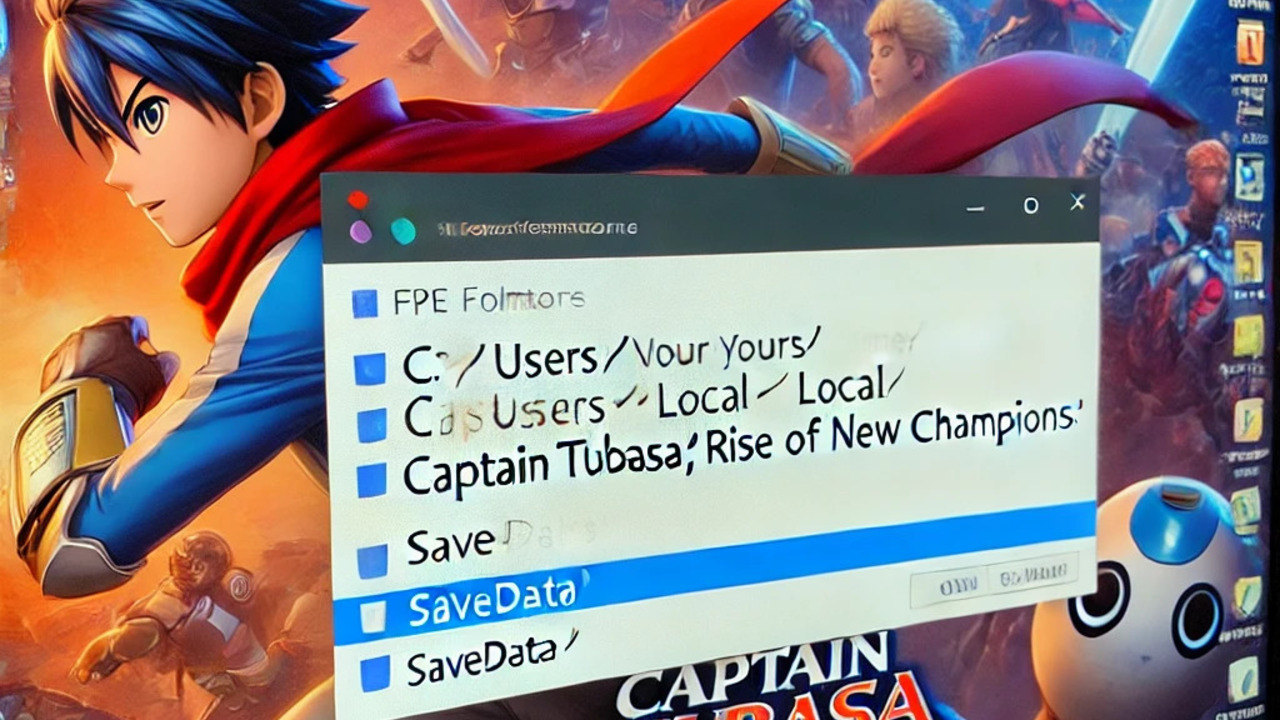“Captain Tsubasa Rise of New Champions” is an exhilarating soccer action game that blends dynamic gameplay with the iconic anime’s storyline. For PC gamers, managing save files is crucial, especially if you want to back up your progress, transfer saves, or troubleshoot issues. This guide will delve into the specifics of the save location for the game on PC, ensuring you have all the information you need.
Understanding the Importance of the Save Location
When playing “Captain Tsubasa Rise of New Champions,” your progress, unlocked characters, teams, and achievements are all stored in save files on your computer. These files are essential as they keep track of everything you’ve accomplished in the game. Losing these files could mean losing hours of gameplay. That’s why it is essential to know where these files are stored and how to back them up.
Where to Find the Save Files on Your PC
The save files for “Captain Tsubasa Rise of New Champions” are typically located in a specific directory on your Windows PC. Here’s how you can identify them:
Save File Directory:
- Path: C:\Users\[Your Username]\AppData\Local\Captain Tsubasa Rise of New Champions\Savedata\
In this directory, [Your Username] represents the username you use to log into your computer. The AppData folder is hidden by default, so you may need to enable the option to view hidden files in your file explorer.
How to Access Hidden Folders
Since the AppData folder is hidden, many users might need help to locate it. To reveal this folder:
- Open File Explorer on your PC.
- Click on the View tab at the top of the window.
- Check the box that says Hidden items.
This will allow you to see the AppData folder, making it easier to navigate to the save location for “Captain Tsubasa Rise of New Champions.”
The Structure of the Save Files
Once you reach the save data folder, you will find files crucial to your game’s progress. The folder might include subdirectories corresponding to different user IDs or game profiles. Each file within these folders holds specific data about your game’s state, including unlocked content, player stats, and more.
Why You Should Back Up Your Save Files
Backing up your saved files is a wise practice, especially if you’re planning to reinstall the game, switch computers, or want to safeguard your progress. To back up your saved files:
- Navigate to the save file location.
- Copy the entire Savedata folder.
- Paste it into a safe location on your hard drive, an external storage device, or a cloud service.
This backup can restore your progress if anything goes wrong with the game or your system.
Common Issues and Troubleshooting
Sometimes, players may encounter issues with their saved files. Common problems include corrupted saves, accidental deletion, or the game failing to recognize the saved files. Here’s how to troubleshoot:
- Corrupted Saves: If your save file is corrupted, you may need to replace it with a backup. If you don’t have a backup, try verifying the game files through your game launcher (like Steam) to repair any missing or damaged files.
- Game Not Recognizing Saves: Ensure the save files are placed in the correct directory and match the expected file structure.
- Accidental Deletion: If you’ve accidentally deleted your saved files and don’t have a backup, you might be able to recover them using file recovery software, although success isn’t guaranteed.
Conclusion: Safeguarding Your Progress
- Any dedicated player must understand and manage the save location for “Captain Tsubasa Rise of New Champions” on PC. Whether you’re looking to back up your progress, transfer saves, or troubleshoot issues, knowing where and how your save files are stored will ensure you can continue enjoying the game without interruption. Always remember to back up your files regularly to avoid any potential loss of your hard-earned progress.
Frequently Asked Questions (FAQs)
Q1: Can I transfer the files I save to another PC?
A1: You can transfer your saved files by copying the saved data folder from the original PC and pasting it into the same directory on the new PC.
Q2: What happens if my save file gets corrupted?
A2: If your save file is corrupted, you may lose progress. This is why backing up the files you save regularly is essential. You can restore a previous backup or verify the game files to fix the issue.
Q3: Is it possible to share saved files with other players?
A3: You can share saved files with other players by providing them with the Savedata folder. However, ensure the recipient places the files in the correct directory on their PC.
Q4: What should I do if the game doesn’t recognize my saved file?
A4: First, ensure the saved files are in the correct location. If the issue persists, try renaming the files or checking for file integrity through your game launcher.
Also Read: Exploring the World of WaPo Crossword: What is the WaPo Crossword?